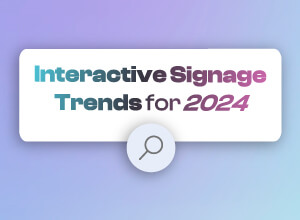3 Steps for a Successful Upgrade`

Are you or your business an early adopter or a late adopter? If you’re on IntuiFace Version 4.7 and IntuiLab releases Version 4.8, do you jump all over the upgrade in seconds or are you very cautious and wait months to make sure everything is a-ok?
There is a middle ground. Let’s talk about how to have a successful upgrade. No, you shouldn’t just upgrade everything right away. On the other hand, done right, it doesn’t have to take long to move ahead with an upgrade.
SIDEBAR: Why be cautious at all? IntuiFace is an engineering masterpiece under the covers, but with that genius comes complexity. Sometimes, a new feature or bug fix can unintentionally break something else, something not caught by our internal tests. This doesn’t happen often but it’s not never. You need to make sure all is ok in your experience before going live with a new IntuiFace versionOk, here are the three things you need to do:
Step One: Backup your IntuiFace experience(s)
Make a copy of all the experiences you’re working on. It is the copy that you will use to test the upgrade. This step is particularly important for major version upgrades - e.g. Version 4.7 to 4.8 - because the underlying project model is changed. You don’t want to use your original in case you decide to roll back. But even for minor version upgrades - e.g. Version 4.8.0 to 4.8.1 - you’ll have some piece of mind by testing the upgrade with a copy.
Step Two: Test your experience duplicates in an upgraded Composer
Now update Composer and then, one at a time, open copies of your experiences. Take a quick look at your design while in Edit Mode and then jump into Play Mode and test drive everything. There is no need to test every possible path or select every possible item. (That’s the challenge of software testing in general: there is just not enough time in the world to test every possible scenario.) You know your experience so just go after the main use cases.
Step Three: Do a test deployment to an upgraded Player
Deploying to Player? Ideally, you have at least one device in-house enabling you to test deployment. Upgrade that Player then use the recently upgraded Composer to publish your experience copies. Enterprise Edition users can deploy using Management Console; other users can download the updated experience manually using Player. Everything a-ok? Your testing here doesn’t have to be as robust as with Composer, just knock it around a bit.
That should do it. With those three steps you should have enough information to determine whether the upgrade is right for you.Some final notes:
- There is no rule that you have to upgrade. If IntuiFace is working perfectly for you, don’t mess with success. Use the current version until an update introduces a new feature or improvement you would like to leverage.
- Need to roll-back to an older version of Composer or Player for Windows? Well the good news is you protected your project by duplicating it so that’s safe. Just uninstall Composer and/or Player then head over to your License Dashboard. Use the “Available Versions” column to download the installer version you require.
- Need to roll back to an older version of Player for iPad or Android? Contact IntuiLab Support and they will give you the ipa/apk file for the older version of Player that you require and directions for how to install it.
- Need to roll back to an older version of Player for Samsung SSP? Just use the appropriate Player URL, selected from the list here.
- For completeness sake, you should know that you can mix minor versions. In other words, you could use 4.8.9 Composer with 4.8.1 Player or 4.8.1 Composer with 4.8.9 Player. You’d lose out on bug fixes or new features, but preexisting capability will still work. You just can’t mix major versions - e.g. 4.7 Composer with 4.8 Player.
- Forgot to make a copy of your experience while testing a major Composer upgrade? This article will tell you how to roll back an experience manually.
Now you’re an upgrade expert! With a little bit of diligence, you can protect yourself while still benefiting from all of our value added development work.