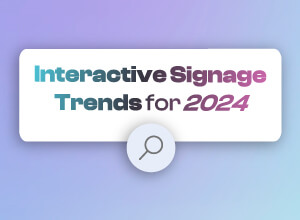Displaying dynamic and/or externally hosted content in IntuiFace
Traditional presentation software is typically used to display static content. From PowerPoint to Prezi and beyond, the content placed into a presentation at design time is exactly what the audience will see at runtime.
IntuiFace is more than just presentation software
We’ve positioned IntuiFace as more than just presentation software in large part because of its ability to incorporate both externally stored content as well as content that could change over time. This could be something simple like up-to-the-minute weather and time updates for a digital sign to the latest price and availability info for a shirt listed in an endless aisle kiosk. Yes, use IntuiFace for your sales pitch. But you can also use it to display that latest productivity info on the shop floor or election results on a tv news program.
Easy enough to say but easy to do? IntuiFace is a code-free product at heart so the approach we chose to enable the display of dynamic information needed to be powerful - adaptable to any information source - while simple enough even for those without programming skills.Let’s review how this works. There are three fundamental ingredients.
- Interface Assets: IA for short, an interface asset identifies the information made available by a data source. With an IA, IntuiFace understands how to “talk” to that source, requesting and/or submitting content. We provide multiple IAs out of the box - Twitter, Instagram,Weather and even an Excel IA so your IntuiFace experiences can work with spreadsheets. For any other data source - from databases to any back office or cloud-based system with an API - you can create your own interface asset. (NOTE: Only those with Composer Enterprise licenses can incorporate custom interface assets.)
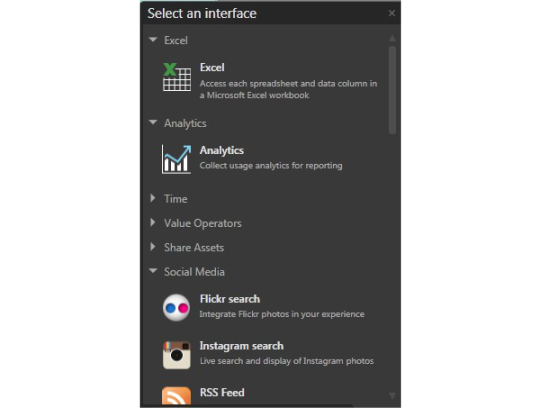
- Binding: With binding, an IntuiFace property, trigger parameter or action parameter can mirror the value of some other property or parameter. Because interface assets expose external data as properties, those external values can be “bound” to IntuiFace assets like Text, Image and Video. This is how the content outside of an experience can be passed inside.
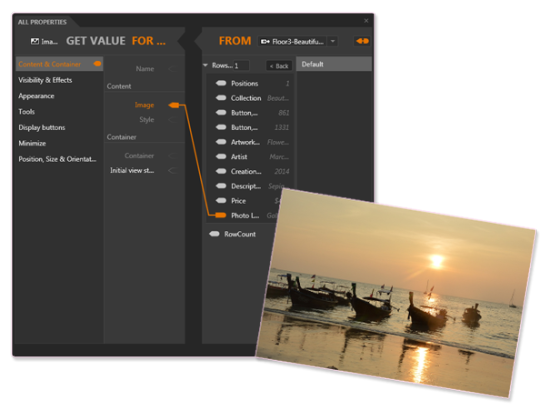
- Data Templates: You use data templates when there are multiple values returned for a single request. Imagine you’ve created an interface asset that searches a database and the search term entered by a user will deliver an unpredictable number of results. With a data template, you define how to display one result and leave it up to IntuiFace to create multiple instances of the design.
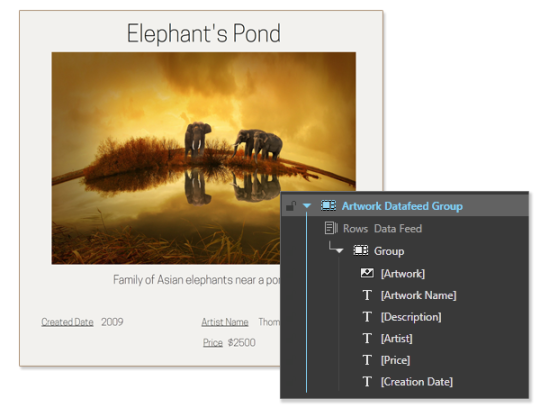
These concepts are nicely detailed in our Knowledge Base but let’s briefly look at a real example.One of the IntuiFace sample experiences you can download and study is Photo Exhibition. In it we give the visitor an option to virtually visit one of three studios in an exhibition hall. Each studio is represented by a floor map decorated with points of interest, each of which - when touched - displays the photo located at that floor location.To create this experience we used Excel, one spreadsheet per floor. In each spreadsheet we’ve added one row per photo. Columns include information you might expect like photo name, photographer name, etc. But three pieces of information might surprise you:
- Location of the image on the local PC: This is how IntuiFace knows where to get the actual image.
- X and Y coordinate of the button that will indicate where a particular photo is located on the map: This is really cool. Each photo knows where it is found on the map.
No custom interface asset is required as we are using the existing Excel interface asset. What is required is to figure out how the heck to display a button in each location on a map and to display additional info about the photo when its button is touched.The trick is that after you add the Excel IA into your experience, double-click it to create what we call the “default data template”. This will be a literal representation of each row in Excel. Then, modify the contents of the template to design how you actually want things to look. For example, replace the Text asset bound to the image location on the PC and change it to an Image asset. Or create an image representing one photo location and then bind its X and Y coordinates to the X and Y columns in the spreadsheet. For every row in the spreadsheet, another instance of this template is created.Download the Photo Exhibition experience right away. Open up the spreadsheet in Excel; you’ll find it in the folder Photo-Exhibition\Files\InterfaceAssets\Gallery-Artwork_xlsx. Now check out how we created the buttons and the image detail panels. Might take a little effort but then, all of a sudden, you’ll get it and a world of possibility will open up.Last word of advice: check out our “Working with Data and Analytics” webinar. We’ve posted a recording here but you can also sign up for the next live delivery. You’ll get to see everything in action.